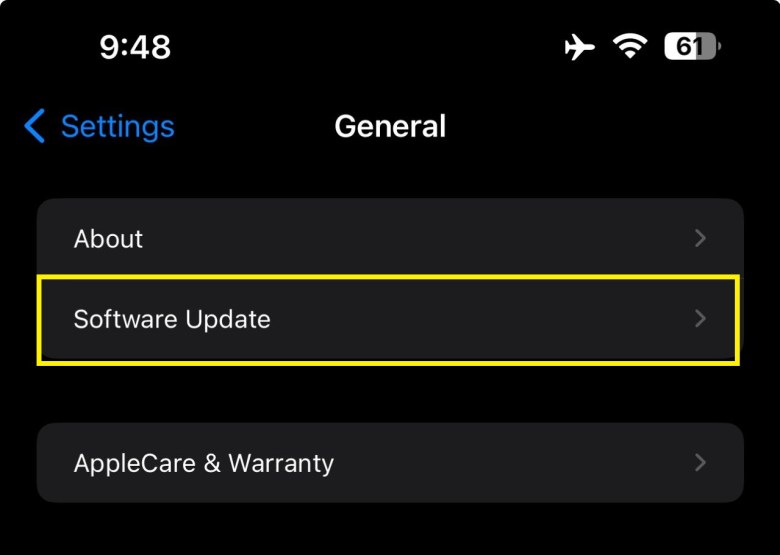How to Download And Install iOS 18 Developer Beta on Your iPhone?

After a very long wait, amidst numerous rumors swirling around, iOS 18.0.0 operating system is finally available for download and installation officially. This update is compatible with any iPhone eligible for the upcoming update and is perhaps the largest upgrade to iOS in several years.
If you’re among the users interested in experiencing the new and developer-focused features tailored by Apple, now is your chance to delve into entirely new artificial intelligence capabilities. Below, we’ll provide you with detailed instructions on how to install the iOS 18 beta.

iOS 18.0.0 Developer Beta
The first developer beta of iOS 18 is now available for download on iPhones. This version is intended for developers who wish to build or update their current applications to fit the new system or take advantage of the API for Apple Intelligence’s new AI features.
This is an initial version for developers and is likely unstable and unsuitable for daily use. If you are comfortable working with such releases, follow the installation steps below. Otherwise, it is strongly recommended to wait for the public beta version, which will be available in a few weeks.
iOS 18 has arrived with a significant array of new customizations and upgrades aimed at providing users with a better experience. Apple has finally introduced customization capabilities reminiscent of the Material You design language, originally seen in Android since version 9.0 several years ago. Now, users can change the colors of app icons to match the current background colors, in addition to controlling the arrangement of apps anywhere on the screen.
The Control Center has also received its share of new upgrades with additional customization options in settings and icon sections. Here, we’ve briefly touched upon some of the upcoming changes in the developer beta version of iOS 18, as you’ll also see new features in privacy settings, email, regular text messages, maps, Wallet, gaming experience, and many other updates. The Photos app has also received its most significant update in years, especially with AI-powered photo editing and organization features.

iOS 18 Supported Devices
Apple has also revealed the eligible iPhones for the iOS 18 update. Essentially, all phones that qualified for iOS 17 are now eligible for iOS 18. The American company has not discontinued support for any phones, with even the iPhone XS and XR series qualifying for the new update. Here is the list of eligible phones:
- iPhone 15
- iPhone 15 Plus
- iPhone 15 Pro
- iPhone 15 Pro Max
- iPhone 14
- iPhone 14 Plus
- iPhone 14 Pro
- iPhone 14 Pro Max
- iPhone 13
- iPhone 13 Mini
- iPhone 13 Pro
- iPhone 13 Pro Max
- iPhone 12
- iPhone 12 Mini
- iPhone 12 Pro
- iPhone 12 Pro Max
- iPhone 11
- iPhone 11 Pro
- iPhone 11 Pro Max
- iPhone Xs
- iPhone Xs Max
- iPhone Xr
- iPhone SE (2nd generation or later)
These iPhones are all eligible to receive the iOS 18 update when it becomes available.
How to Download iOS 18 Developer Beta?
To download the iOS 18 developer beta, Apple has abandoned the concept of the usual Beta Profile files used in previous iOS beta updates, with the latest being iOS 16. Starting from iOS 17, everyone can simply join the iOS beta program and download and install the new version.
Before proceeding with the installation instructions, remember to back up your current iPhone content to avoid any mishaps during the developer beta installation process, or if you wish to revert back to the stable iOS 17.5. Reverting from a beta version to a stable one requires a complete phone format. Also, ensure that you have at least 15GB of free storage space on your phone.
Joining the Developer Program
These steps are necessary only if you haven’t joined the iOS beta program before (since the release of the first developer beta of iOS 17). If you have completed this step at least once before, you can skip to the next step.
You will need to visit the Apple Developer page and use your Apple ID currently on your phone. Now go to Account > Sign in with your Apple ID > Then agree to the terms of the beta program > Finally, proceed to the next step.
Installing iOS 18 Beta 1
If you have previously joined the iOS beta program using your account or have completed the previous steps, follow these instructions to download iOS 18 onto your iPhone now:
- Connect your phone to a stable Wi-Fi network.
- Open Settings > General > Software Update.

- Here you will find an option to enable beta updates. If it’s not available, you haven’t enrolled in the beta program.
- In the “Software Update” section, choose iOS 18 Developer Beta.

- Go back one step and you’ll see a message indicating that iOS 18 update is available for download.

- Tap to download immediately or later depending on your preference.
- Finally, restart your phone once the update is installed, and enjoy the entirely new iOS 18.
Finally, this was our guide today on how to download and install the all-new iOS 18 beta update for developers and how to experience Apple’s new AI features. You no longer need a paid Apple developer account to join the developer program as we used to before. These updates are now completely free and available to everyone as long as you currently use a phone eligible for the upcoming system.
Now, if you feel that you are not ready to deal with the bugs and stability issues that might appear in this early version of the system, you will need to revert to the stable version again. However, doing so will require a complete format of your internal memory, so we advised that you first save a backup of your phone’s contents.