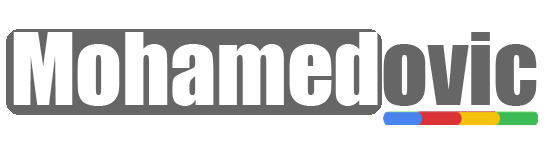How to Download And Install iOS 17 Developer Beta on Your iPhone?
Yesterday, the American giant Apple held the largest event so far in 2023, which is the WWDC conference, which is supposed to continue from yesterday, June 5, until the 9th of this month. As we expected, the company announced some new technical products, which included the all-new iOS 17 for iPhone, and we now have an idea of all the company’s phones that are eligible for the upcoming OS, as well as its arrival date.
Shortly after the conference, the company released the first developer beta of iOS 17 and it is now available for download and installation by beta program members with a developer account. So, if you are interested in trying the new iPhone OS and want to download it on your iPhone “as long as it is eligible”, in today’s lesson then we will guide you through some detailed steps so that you can do that.
iOS 17

iOS 17 came with a few new features and additions compared to iOS 16. Before you go to the explanation of how to install the iOS 17 beta, you may want to know if your phone is eligible for the new system or not.
Eligible iPhones
Next, we have put together a list of all iPhones that are eligible for the upcoming iOS 17 update as soon as it is released, and if you happen to be using a phone from them, then you can follow the upcoming instructions and get the developer beta on your phone now.
- iPhone 14
- iPhone 14 Plus
- iPhone 14 Pro (Max)
- iPhone 13
- iPhone 13 mini
- iPhone 13 Pro (Max)
- iPhone 12
- iPhone 12 mini
- iPhone 12 Pro (Max)
- iPhone 11
- iPhone 11 Pro (Max)
- iPhone Xs
- iPhone Xs Max
- iPhone XR
- iPhone SE (2nd and 3rd generation)
How to Download iOS 17 (Developer Beta)
Unlike the steps that users needed to implement last year with the release of iOS 16 for developers, this year Apple removed the developer account steps and the idea of the Beta Profile file that we were used to before, and instead the only condition here is that you make sure that you are logged in using the Apple ID account! You will simply get the option to download and install the iOS 17 beta on your phone without any additional steps.
Create a developer account
Before that, many users were downloading the beta profile file from external sources so that they could access the developer area of the official iOS update site and thus have the ability to download new beta updates directly for free. But since Apple has removed this requirement, now any user who wants to download a new beta update must first purchase an Apple developer account which is currently priced at $99 per year. In case you do not have a developer account now, then go to this page and create a new one.
Sign in with a developer account
Once you have a developer account with Apple, you will need to sign in using the same account that you created in the previous step on your iPhone that should be eligible for iOS 17. You can simply sign in through Settings.
Download iOS 17 Beta IPSW File
Despite the new restrictions with the iOS 17 update and Apple’s removal of the Beta Profile step, there are some users (including myself and I tried this method) who indicated that they were able to download the iOS 17 Developer Beta IPSW update file without having a developer account in the first place. Note that I tried this method on the iPhone 13 Pro Max, and it worked, and I was able to install iOS 17, the developer version.
So, how do you do that? Follow these instructions in order:
- Go to https://developer.apple.com
- Sign in with your Apple account.

- Now go to this link: https://developer.apple.com/ios
- Sign in with your account again.
- At the top, go to the blue Download button and click on it.

- From here you will find that you are inside the iOS 17 Beta page, now simply click on Download Restore Images .

- Now you will find a complete list of iOS 17 IPSW file links available for download depending on your phone version, simply click on any of them and start downloading directly.

- After the download is complete, install the new update using iTunes.
Install iOS 17 Beta
Now, finally, it’s time to try the new iOS 17 on your phone by installing the first developer version by following these instructions:
- On your iPhone go to Settings.
- From here go to General > Software Update.
- Here you will see two options, the first is to have new updates automatically downloaded, and the second is to turn on beta updates. Turn on the beta updates option.
- Now choose iOS 17 Developer Beta and go back to the previous page.

- Here you will have a new option to download the iOS 17 beta in minutes, click on Download and Install.

- Wait for the download to complete, then restart your phone and enjoy the new operating system.
So far, the only version available is the developer version, and the first public beta version is supposed to be seen in the next month. So, if it happens that you do not have a developer account now, which is not free as we mentioned, then I advise you to wait for the free trial in the month of July 2023.