Install Redmi Note 7 Android 12.0 Firmware [Pixel 5 Developer Preview Port, Guide]
We all know that Google launches new Android system releases annually during the month of September, and this of course comes after several releases aimed at developers, and then after beta versions, almost monthly since the announcement of the first developer version until the last stable version. Of course, the Android 12 developer update has been available for most Android phones (which support Project Treble) since mid-February, which was expected to come with several drastic changes compared to the previous Android 11.
And now, we have seen some leaks that appeared about the upcoming system before even the launch of the second developer version (Android 12 DP2), which showed that the system will come with a very huge virtual change from the usual shape of Android, such as circular designs. Of course, you will not be able now to build any opinion on what the system will look like in its stable form after several months, but we now at least have an idea of what will be the Android 12.
![Install Redmi Note 7 Android 12.0 Firmware [Pixel 5 Developer Preview Port, Guide] 1 Android 12 beta GSI](https://i0.wp.com/mohamedovic.net/wp-content/uploads/2021/05/Android-12-beta-GSI.jpg?resize=780%2C463&ssl=1)
Of course, this does not in any way mean that Android 12 (the second developer preview) will be boring in any way, because you still get some cool things like automatically rotating the screen according to your viewing angle, the new gray Android 12 theme, game mode And its new control panel, the iPhone feature that allows you to click on the back of the phone to perform some tasks, move between the OS’s functions with gestures, a dedicated taskbar for tablets, and many other distinctive additions.
Redmi Note 7 (Android 12 ROM)
After all, perhaps one of the greatest things that happened to Android was Project Treble. In simple words, this project came as a restoration of the architecture or the way Android OS updates work. Basically, Google’s Project Triple has “separated” the Android operating system itself from OEMs custom interfaces, so that companies can now send new system updates to their smartphones without having to first update the UI to fit the new system as it was in previous versions.
In addition to the quick updates, this feature has also given developers new ways to be able to modify stock Android AOSP ROMs to work on other Android devices, without having to do the usual tweaks or port as they needed before.
Quickly, the idea of updating your phone to the new system, even if it was officially, became much easier and faster. So, yes, now we have what is known as GSI, which is an abbreviation of the word Generic System Images, meaning that they are versions of the Android OS that support flashing on all phones as long as they come with Android 8.1.0 or higher out of the box.
Android 12 for Redmi Note 7
The Redmi Note series phones at the beginning of its first appearance had a large fan base because of the great value it provides to the user for the price, and by extension also became friendly to developers due to the reality of its fame beside that Xiaomi is one of the companies that allow its users to unlock bootloader, root and various customizations on the OS out of the company’s mantle.
While Xiaomi is usually very interested in terms of OS updates, yes, do not be surprised, because the Android 11 update has reached the Redmi Note 8s, but on the other hand there is a very large number of developers supporting the phone, which because of them often you will not pay attention. Even to official system updates from the manufacturer.
Download Android 12 ROM for Xiaomi Note 7
Fortunately for Redmi Note 7 users, there is a version of the Android 12 DP2, which is the same as the one currently on Pixel devices) has become available for download and installation on Redmi Note 7, which is a port of Google Pixel 5 beta version (Unofficially, of course).
Looking at this video below, I can assure you that the ROM is suitable for your daily use on your primary device because it is almost without errors, but despite this you should always expect errors even if they are not visible now because it is an unofficial version.
However, you can download the ROM from the following link, then go to how to install after that:
| Device | Redmi Note 7 – Lavender |
| ROM, Port | Google Pixel 5, Android 12 DP2 |
| UI | AOSP 12.0.0 |
| OS | Android 12.0 DP2 |
| Security patch | March 2021 |
ROM Download Link:
- Direct Link: PIXEL-5-PORT-DP2-LAVENDER-V3.ZIP
Custom ROMs installing guide
Of course, today’s explanation isn’t for beginners, and you’ll need some knowledge of what we’re talking about today. But despite that, everything has a beginning, and this page may be your beginning to enter this wonderful world full of new things. So, if you decided that you wanted to give it a try, so go ahead and see what we are saying next, carefully!
Requirements
If you are new to this matter, and you are implementing it for the first time, besides that you have reached this page by searching for something and then you found us by accident, then perhaps you should know that there are some necessary requirements first before you go to install the modified Android ROM on your phone.
- Save a backup copy of the phone files.
- Unlock your device’s bootloader.
- Install TWRP custom recovery.
- Do an NANDroid Backup.
install a custom ROM via TWRP
- Download the ROM file from the links attached above, then transfer the files to the internal or external memory.
- Reboot into TWRP recovery mode.
- From the recovery main menu, go to Wipe> Advanced wipe, then choose the System, Data, Cash, Dalvic sections, and then drag the Swipe button below to execute. This process will remove the current system from your device.
- Once again from the main recovery menu, go to the Install button, then browse storage files to the ROM file on the external memory.
![Install Redmi Note 7 Android 12.0 Firmware [Pixel 5 Developer Preview Port, Guide] 5 Install LineageOS 15.1 on Xiaomi Mi A1 with TWRP Mohamedovic 03](data:image/png;base64,iVBORw0KGgoAAAANSUhEUgAAArwAAAJnAQAAAABdOL0CAAAAAnRSTlMAAHaTzTgAAABMSURBVHja7cGBAAAAAMOg+VNf4QBVAQAAAAAAAAAAAAAAAAAAAAAAAAAAAAAAAAAAAAAAAAAAAAAAAAAAAAAAAAAAAAAAAAAAAABcBtXPAAH8eQ+6AAAAAElFTkSuQmCC)
- Once the ROM has finished flashing, press the Reboot System button that will appear below.
Conclusion
You probably know this since you are reading these steps, but the first booting after flashing any of the above mentioned Android 12 ROM usually takes a long time, so do not worry, this is normal. Given that these ROM are not official but from some independent XDA developers, there is a possibility that the phone will not succeed in the first booting, and therefore you must be ready for all possibilities, So we mentioned making a backup NANDroid within the necessary requirements.
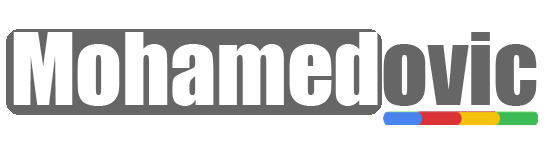
![Install Redmi Note 7 Android 12.0 Firmware [Pixel 5 Developer Preview Port, Guide] 2 Android 12](https://i0.wp.com/mohamedovic.com/wp-content/uploads/2021/04/android-12-logo.png?resize=196%2C196&ssl=1)
![Install Redmi Note 7 Android 12.0 Firmware [Pixel 5 Developer Preview Port, Guide] 3 Android 12.0](https://i0.wp.com/mohamedovic.com/wp-content/uploads/2021/02/Android-12-Firmware-1024x577.jpg?resize=500%2C282&ssl=1)
![Install Redmi Note 7 Android 12.0 Firmware [Pixel 5 Developer Preview Port, Guide] 4 TWRP Wipe to Install LineageOS 15 1 Mohamedovic](https://i0.wp.com/mohamedovic.com/wp-content/uploads/2018/04/TWRP-Wipe-to-Install-LineageOS-15-1-Mohamedovic.jpg?resize=577%2C450&ssl=1)
![Install Redmi Note 7 Android 12.0 Firmware [Pixel 5 Developer Preview Port, Guide] 5 Install LineageOS 15.1 on Xiaomi Mi A1 with TWRP Mohamedovic 03](https://i0.wp.com/mohamedovic.com/wp-content/uploads/2018/07/Install-LineageOS-15.1-on-Xiaomi-Mi-A1-with-TWRP-Mohamedovic-03.jpg?resize=700%2C615&ssl=1)

![Download Frija Tool 1.4.4 [All Versions]: Get Latest Samsung Galaxy Stock Firmware! 7 Download Frija Tool](https://i0.wp.com/mohamedovic.net/wp-content/uploads/2022/04/Download-Frija-Tool.webp?resize=390%2C220&ssl=1)
![Download Samsung Galaxy M62 One UI 4.1 Update 'Android 12' [Installing Guide] 8 Samsung Galaxy M62 One UI 4.1 Update](https://i0.wp.com/mohamedovic.net/wp-content/uploads/2022/04/Samsung-Galaxy-M62-One-UI-4.1-Update.webp?resize=390%2C220&ssl=1)
![Samsung Galaxy S9/s9+/Note9 Android 12-Based One UI 4.1 Custom ROM [Guide] 9 Galaxy S9 Note 9 Android 12 ROM](https://i0.wp.com/mohamedovic.net/wp-content/uploads/2022/04/Samsung-Galaxy-S9-Note-9-One-UI-4.1.webp?resize=390%2C220&ssl=1)
Hello, why does it say “software downloads aren’t possible on this device” when I want to download?