April 12, 2024
Download Google Camera v8.0.0 APK: Google Pixel 5 Latest Version [Installing Guide]
Explanation of downloading and installing the latest version of Google Camera v8.0 Apk for all Android devices. The American giant…
April 12, 2024
EMUI 10.0 & Magic UI 3.0 Based Android 10 Firmware Update for Huawei/Honor Devices
EMUI 10.0 update and also Magic UI 3.0 with Android 10 is the upcoming major update for Huawei & Honor phones…
April 12, 2024
MIUI 12 For Poco F1 Confirmed, Is There Hope For Android 11 Update?!
Poco F1 or Pocophone F1 from Xiaomi is currently considered an icon for the name of the “Flagship killer” since…
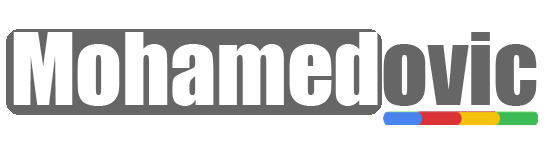
![Samsung Galaxy S9/s9+/Note9 Android 12-Based One UI 4.1 Custom ROM [Guide] 8 Galaxy S9 Note 9 Android 12 ROM](https://i0.wp.com/mohamedovic.net/wp-content/uploads/2022/04/Samsung-Galaxy-S9-Note-9-One-UI-4.1.webp?resize=390%2C220&ssl=1)
![Download Huawei Mate X2 Stock Wallpapers [Get 9 Walls in 4K] 11 Huawei Mate X2 Wallpapers](https://i0.wp.com/mohamedovic.net/wp-content/uploads/2021/02/Huawei-Mate-X2-Wallpapers.jpg?resize=390%2C220&ssl=1)


![Download Xiaomi Civi Stock Wallpapers [Get 10 Walls in FHD+] 22 Get Xiaomi Civi Wallpapers](https://i0.wp.com/mohamedovic.net/wp-content/uploads/2021/10/Download-Xiaomi-Civi-Wallpapers.jpg?resize=390%2C220&ssl=1)
![Install Android 10 on Samsung Galaxy S6, S6 Edge+ [LineageOS 17.1 ROM] 25 Android 10 on Galaxy S6](https://i0.wp.com/mohamedovic.net/wp-content/uploads/2020/06/Install-Android-10-on-Samsung-Galaxy-S6.jpg?resize=220%2C150&ssl=1)
![Download Android 11.0 Custom ROMs for All Android Devices [Installing Guide] 26 Download Android 11.0 ROMs](https://i0.wp.com/mohamedovic.net/wp-content/uploads/2020/10/Android-11-Custom-ROMs-for-Android-Devices.jpg?resize=220%2C150&ssl=1)
![Install Poco F1 MIUI 12 Custom ROM [Mi 8 China Beta Port, Download] 27 Poco F1 MIUI 12 ROM](https://i0.wp.com/mohamedovic.net/wp-content/uploads/2020/05/Poco-F1-MIUI-12-ROM.jpg?resize=220%2C150&ssl=1)











![Download MIUI 12 Live Super Wallpapers for All Android Devices [Installing Guide] 53 Download MIUI 12 Super Wallpapers](https://i0.wp.com/mohamedovic.net/wp-content/uploads/2020/10/Download-MIUI-12-Super-Wallpapers-APK.jpg?resize=390%2C220&ssl=1)
![Download Nova Launcher v7.0.35 .APK Latest 2021 Version [Direct Link Inside] 57 Get Nova Launcher latest apk](https://i0.wp.com/mohamedovic.net/wp-content/uploads/2021/07/Download-Nova-Launcher.jpg?resize=220%2C150&ssl=1)







![Download Official WhatsApp Web for PC v2.2208.15 EXE 32/64-bit [Direct links inside] 65 Download Web WhatsApp](https://i0.wp.com/mohamedovic.net/wp-content/uploads/2020/08/Get-WhatsApp-Web.jpg?resize=220%2C150&ssl=1)
![Download Samsung Galaxy M53 5G Stock Wallpapers [Get 15 Walls in FHD+] 66 Get Samsung Galaxy M53 5G Wallpapers](https://i0.wp.com/mohamedovic.net/wp-content/uploads/2022/04/Samsung-Galaxy-M53-5G-Wallpapers.jpg?resize=390%2C220&ssl=1)
![Download Realme GT 2 Pro Stock Wallpapers [Get 14 Walls in FHD+] 68 Realme GT 2 Pro Wallpapers](https://i0.wp.com/mohamedovic.net/wp-content/uploads/2022/01/Realme-GT-2-Pro-Wallpapers.jpg?resize=220%2C150&ssl=1)

![Download OnePlus 10R Stock Wallpapers [Get 3 LEAKED Walls in FHD+] 70 Download OnePlus 10R Wallpapers](https://i0.wp.com/mohamedovic.net/wp-content/uploads/2022/04/OnePlus-10R-Wallpapers.jpg?resize=220%2C150&ssl=1)



![Download Samsung Galaxy A52 Stock Wallpapers [Leaked, 12 Walls in FHD+] 76 Get Galaxy A52 Wallpapers](https://i0.wp.com/mohamedovic.net/wp-content/uploads/2021/02/Samsung-Galaxy-A52-Wallpapers.jpg?resize=220%2C150&ssl=1)
![Download iPad 2021 & iPad mini Stock Wallpapers [Get 10 Walls in QHD+] 77 Download iPad mini 2021 Wallpapers](https://i0.wp.com/mohamedovic.net/wp-content/uploads/2021/09/iPad-mini-2021-Wallpapers.jpg?resize=220%2C150&ssl=1)