Backup, Restore EFS Folder on Samsung Devices: Solve Missing Network Error!
I am not sure how many people will visit this lesson about their knowledge of the existence or importance of EFS that we are about to talk about today! Most of the time I read about those people that ask for solutions to several things such as their inability to make a phone call, send a text message, or even browse the Internet through network service providers. Imagine that your phone is without any network connection at all, and only then will you know the importance of what we are talking about now.
If EFS file is important, then you should preserve it so that you can use your phone for the usual things that include all the communication features of the it. This file is present in all smart devices that have the IMEI number associated with them, but the difference here is often where it is stored. On Samsung devices, IMEI number and all other connection data are stored in a specified folder within the system files and I have already talked about it many times before.
What’s EFS and what’d its function?!
Have you ever wondered what an EFS file is on a Samsung phone? You are probably curious right now and want to know more about it. EFS is a folder located within the phone system files that contains several important and necessary information such as IMEI number, MAC Address (for Wi-Fi connection), Baseband number, in addition to many other information on the same subject.
And if you lost EFS file, you will notice that the phone has lost it’s IMEI number in addition to its inability to connect to Wi-Fi networks. Now you may be wondering about the reasons for losing this important information from your phone in the first place?! Well, the answer is simple, and the reason is most likely while you are changing something in your device system. Sometimes when you change kernel, and in most other cases the custom ROMs flashes are often the cause of loss of IMEI information.
In this case, the network loss issue or E: failed to mount/efs error is most likely due to what you are doing after rooting the phone. This is in addition to mentioning that most custom ROMs developers at the present time incorporate a script that creates an automatic backup copy of EFS information on external SD memory so that you can retrieve it again in the event of any of these previous cases. But to be honest, it’s not a good idea to always rely on what other people are doing. So you will notice that we at Mohamedovic always write a complete warning about making a backup copy of current stock ROM before flashing custom ROMs or changing anything in order to avoid such matters.
Unfortunately, most people start inquiring about something called EFS when they are actually faced with the problem of missing it. And once lost, trying to restore it again without a backup copy is almost impossible. You may have heard before or even encountered a problem that the phone is unable to define EFS data or an E: failed to mount /efs invalid argument as you can see in the following image:

In the event that you saw this message on the your phone screen, well, now you are in a real problem and you will not be able to get rid of it with a few specific steps like the usual errors. Of course, there are several ways through which you can recover EFS data, but it is either note suitable for all devices, or it does not work at all. So, as we always advise, there are some important things to do once your device is rooted, including saving the EFS file in a safe place, as well as making a full backup of the current official ROM on your phone.
What is the reason for losing EFS, IMEI information
- Manually upgrade the phone system with dedicated tools. Some users have indicated that they are facing the EFS loss problem while trying to manually install OTA updates.
- Installing modified ROMs or making wrong OS modifications may result in losing IMEI number.
- Flashing any ROM or kernel that is not compatible with your phone or the current system version may be causing the same problem.
EFS Professional app
- Saving and retrieving specific sections of the system with the .tar.gz extension
- Automatic identification of compressed backup files, whether on the phone memory or even PCs, and the ability to retrieve them.
- Shows important system partitions that you will need to save in case of any problem.
- The ability to wipe all the current EFS data on the phone to recreate it again.
- Support for all Samsung phones that contain Qualcomm processors.
- Shows your full device information, whether version, stock or custom ROM data, with just a click.
- Recover NV information, if any, to fix IMEI loss error.
Download EFS Professional app
Requirements
Before you can backup EFS / IMEI information, whether on the phone or computer, there are some necessary requirements that must be met first:
- A rooted Samsung Galaxy device with custom recovery.
- Download EFS Tool from the links above.
- Your desktop must also contain Samsung USB Drivers, or you can just download Samsung Kies, and it will automatically do this.
- Download and install BusyBox app.
- Charge battery to at least 70%.
- Enable USB Debugging Mode via developers options menu.
Backup IMEI with EFS Professional app
- Extract the contents of the EFS_Professional file on desktop.
- Connect your Samsung device to pc using the USB cable. Make sure you have enabled USB Debugging Mode.
- Run EFS Professional.exe with administrative privileges.

- Click on “EFS Professional”.

- You will now see a new window. Once the tool recognizes your device, the lower part of this window will show several information about it such as OS version, device version number, information about root as well as BusyBox version and many other information.
- Now click on “Backup” and then click on the “Device Filter” menu and choose the version of your phone. In case you did not find the phone version in the list, press the “Refresh” button, then select it.
- Now you will notice that the tool has shown the system partitions where the EFS / IMEI information is stored on your phone. Now choose “Select All” .

- Finally, press t”Backup” button and you will see that all EFS information has been saved on your phone as well as your desktop. PC backups you will find in the EFS Professional folder inside the “EFSProBackup” folder, and its format will be as follows: “SM-N9005_2018722_222210.tar.gz” in the case that your phone is Galaxy Note 3, for example.
Restore an EFS Backup
Once you have saved a “safe” backup of your phone’s EFS information, you can now take a deep breath and feel a bit of reassurance since now you can try anything without worrying about any future mistakes about it. But it is also important that you know how to recover IMEI data in case it is lost, since the phone has a backup copy of it:
- Connect your device to PC.
- Run EFS Professional and head directly to the “Restore” option.
- Now click on “Restore options” menu and then choose the backup file you want to restore.

- From the same window, you can also format or scan corrupted EFS information on the phone.
- Now just click on the “Restore” button .
Now you will notice that your Samsung Galaxy device has recovered the corrupted EFS / IMEI information back to its normal path inside the system files. To make sure of the success of the process, from the phone calling app, dial *#06# to see current IMEI number.
On the other hand, there is a high chance that you have lost your EFS information and that your phone is truly without a network. Well, the solution here is to try downloading stock ROM (4 files) for your device, and then head over to the tutorial on how to flash the official ROM using Odin.
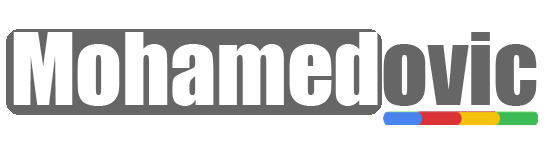

![Download Frija Tool 1.4.4 [All Versions]: Get Latest Samsung Galaxy Stock Firmware! 7 Download Frija Tool](https://i0.wp.com/mohamedovic.net/wp-content/uploads/2022/04/Download-Frija-Tool.webp?resize=390%2C220&ssl=1)
![Samsung Galaxy S9/s9+/Note9 Android 12-Based One UI 4.1 Custom ROM [Guide] 8 Galaxy S9 Note 9 Android 12 ROM](https://i0.wp.com/mohamedovic.net/wp-content/uploads/2022/04/Samsung-Galaxy-S9-Note-9-One-UI-4.1.webp?resize=390%2C220&ssl=1)
![Download Samsung Galaxy F23 Stock Wallpapers [Get 15 Walls in FHD+] 9 Samsung Galaxy F23 Wallpapers](https://i0.wp.com/mohamedovic.net/wp-content/uploads/2022/03/Samsung-Galaxy-F23-Wallpapers.webp?resize=390%2C220&ssl=1)